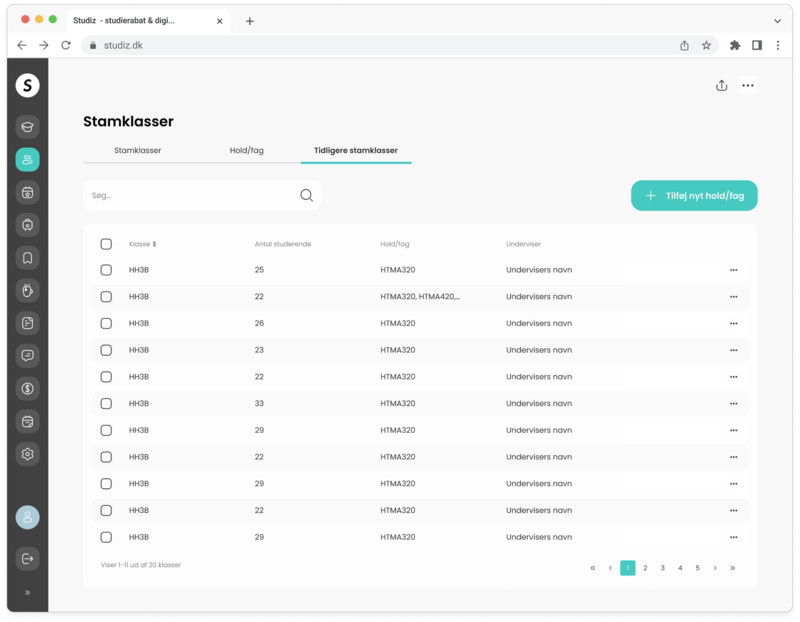On the Class page of the Studiz system you can find everything regarding the institution's classes and elective teams administration.
If the institution uses UNI-login and there is a data agreement between the institution and Studiz, classes and elective teams are automatically created using data from UNI-login.
In another case, classes and elective teams are also automatically created in the system when students are imported via Excel. The system cross-checks existing teams and classes so that they are not created multiple times.
In the top right corner of the page, you can click on ellipsis (three horizontal dots) that will open a dropdown with option to download the classes and/or electives team list in PDF format. The lists can be handed over to the individual teacher, so that they have the opportunity to see an overview even before the first day of school. (Of course, this requires that teams/subjects/regular classes have been created, as well as that the affiliated students have created and verified their profile). By adding teachers to the individual classes and classes, it is also possible for the teachers to see these via teacher login.
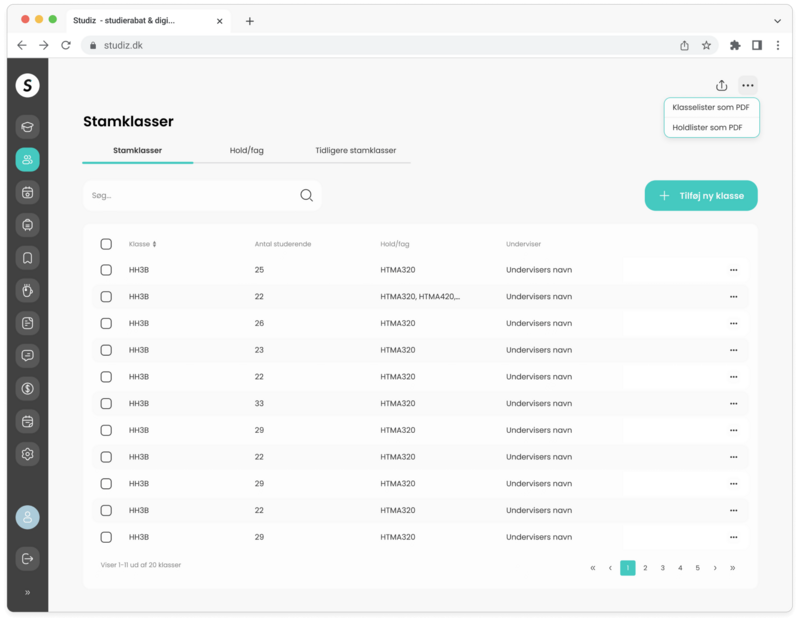
The number of students in each class/elective team displayed in the table is made up of students in the system who have created their user profile. Thus, uploaded students (via Excel sheets) will not appear here until these have created their profile.
The class page is divided into 3 tabs.
1. Current classes:
•You can see an overview of all current institution classes in the table and access their information such as class name, number of students, assigned elective teams and teachers.
P.S. The number of students in each class/elective team displayed in the table is made up of students in the system who have created their user profile. Thus, uploaded students (via Excel sheets) will not appear here until these have created their profile.
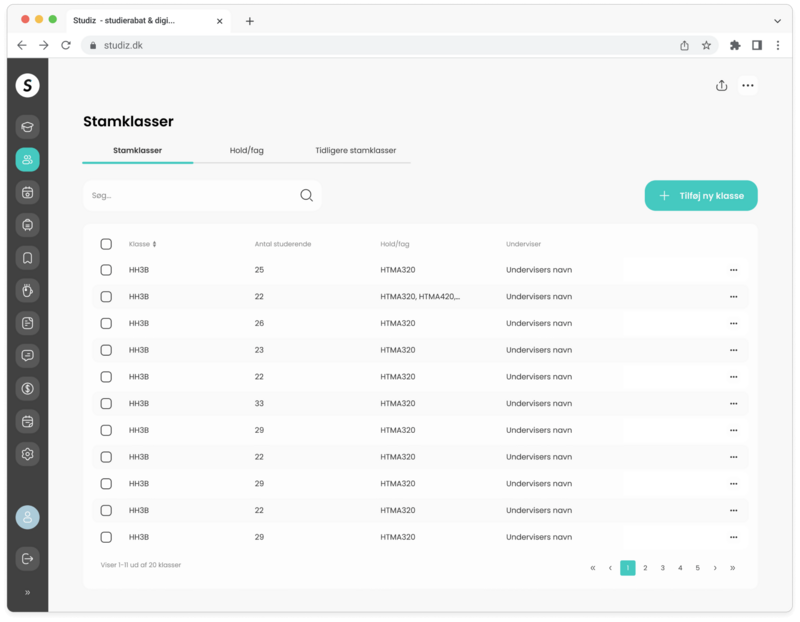
• By clicking on a specific class, you can see more details such as assigned teacher and specific students within the class.
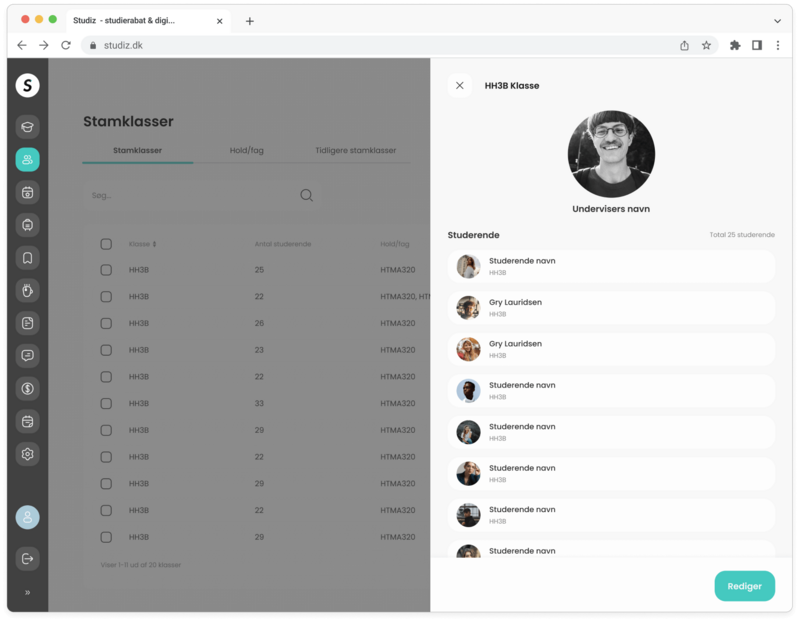
• Using the checkbox functionality, you can select as many classes as you wish and send a common message to all its’ students or delete several classes at once in a much faster way.
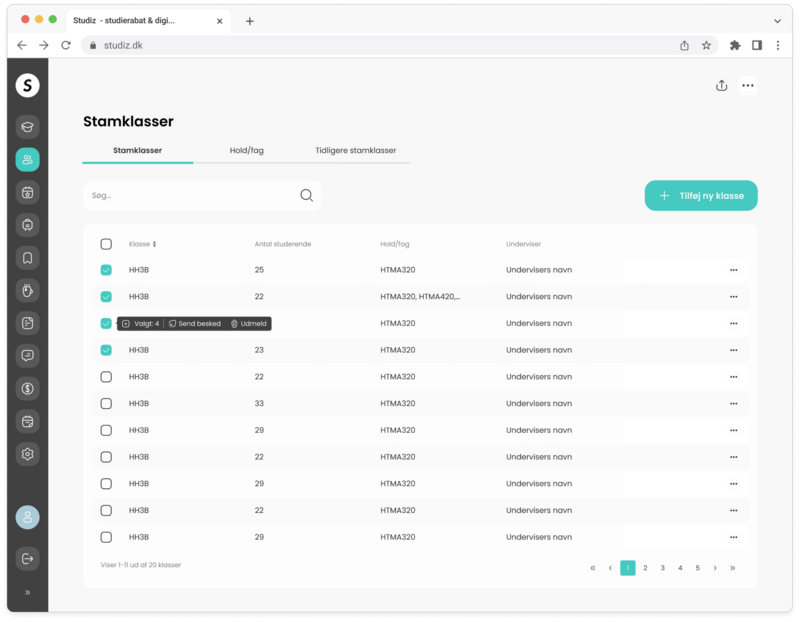
• By clicking on the ellipsis in class rows’ right corner, you can open a dropdown which gives you options to edit, send messages, export class list and/or delete selected class.
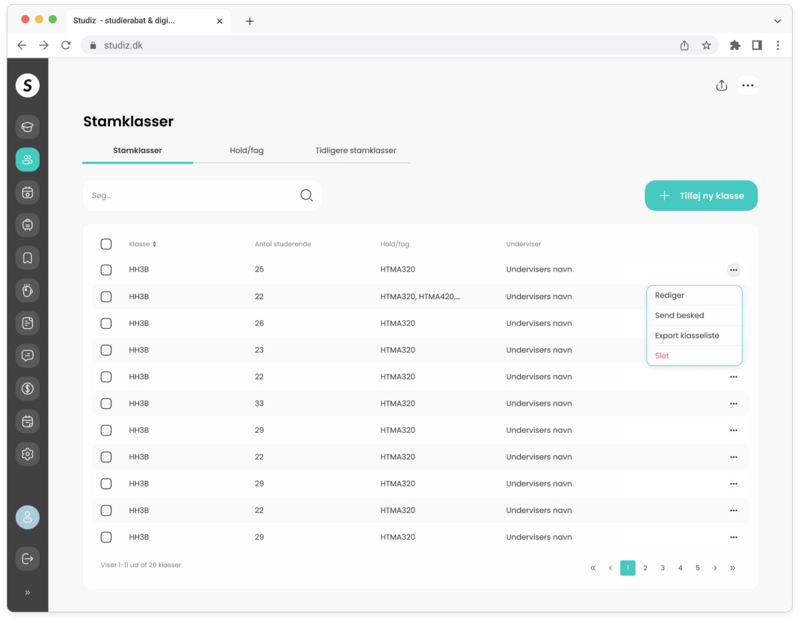
• You can also manually add a new class by clicking on “Add class” button and entering the information in the form.
2. Elective teams:
•You can see an overview of all current institution elective teams in the table and access their information such as team name, number of students, assigned classes and teachers.
•Similarly to classes, you can perform all different functionalities such as deleting, editing, sending messages etc. to elective teams as well.
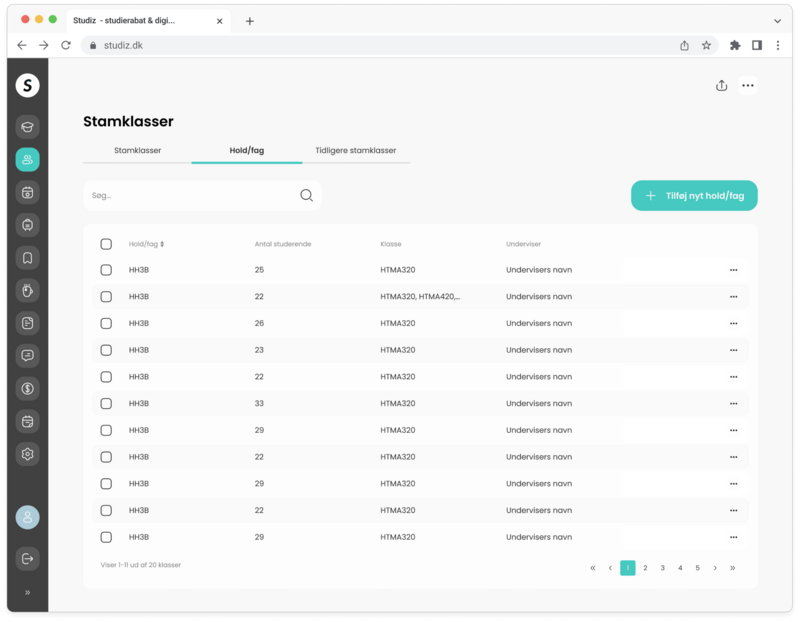
3. Former classes:
•You can see a table of all classes who have been part of the institution at some point. Here you can access the class names, number and name of all students that were affiliated with the class, teachers and elective teams that were assigned to it.