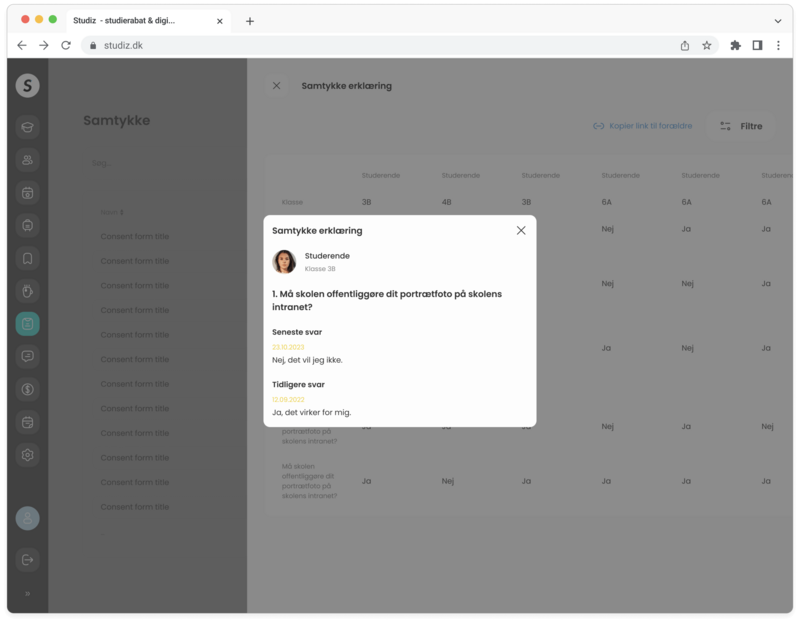On the Consent forms page of Studiz system you can create all the consent forms you may need and efficiently collect students’ answers.
Here you can see a table displaying all consent forms and follow the progress and changes of student replies of each form. By clicking on the ellipsis (three horizontal dots) in each rows’ right corner, you can open a dropdown which gives you options to export forms in Excel/PDF, edit and delete them.
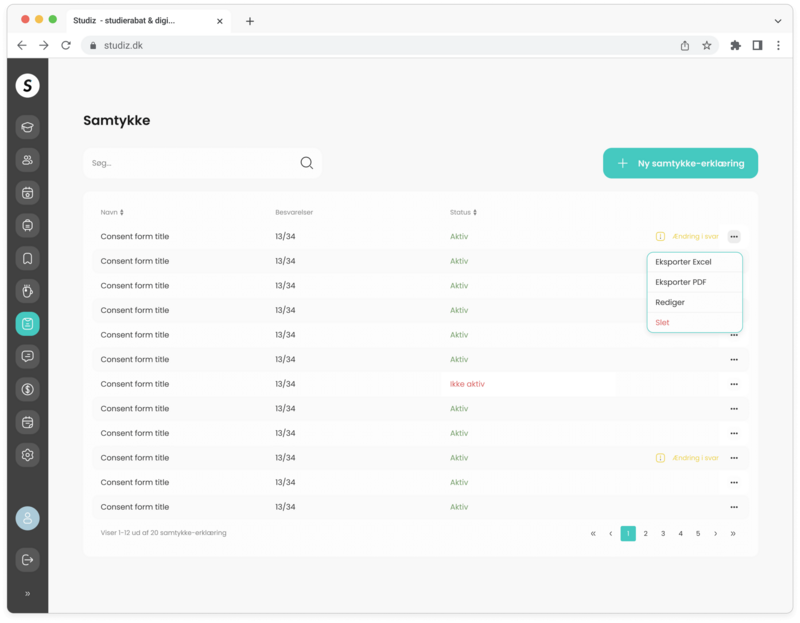
How to create a new consent form?
• Start by filling out the general information like the title and description of the purpose of the consent form. The system allows to save a consent form in both Danish and English so you can always switch between the versions and add translations.
• The system provides an option to specify recipients (classes/elective teams). It is also possible to make consent forms for employees.
• If desired, consent forms can be made mandatory in order to gain access to other functions in the Studiz system, such as the digital student-ID, events and/or study trips.
• Setting the consent form status to active means making it accessible for students to see.
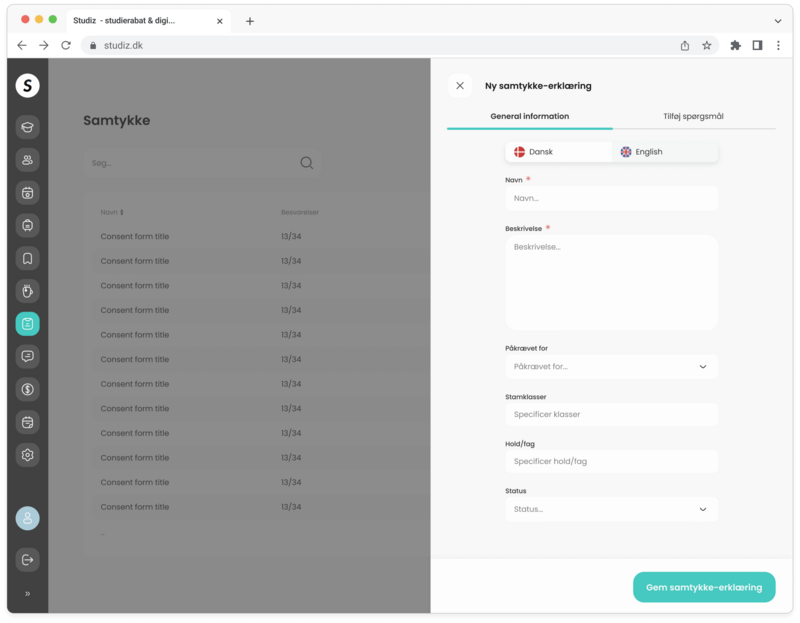
• Add as many questions as you wish and specify the answer type for them, for example, text answers or “Yes/No” check.
• You can also add a requirement for parental consent for some of the questions, meaning that students’ parents or guardians will be able to answer the form as well.
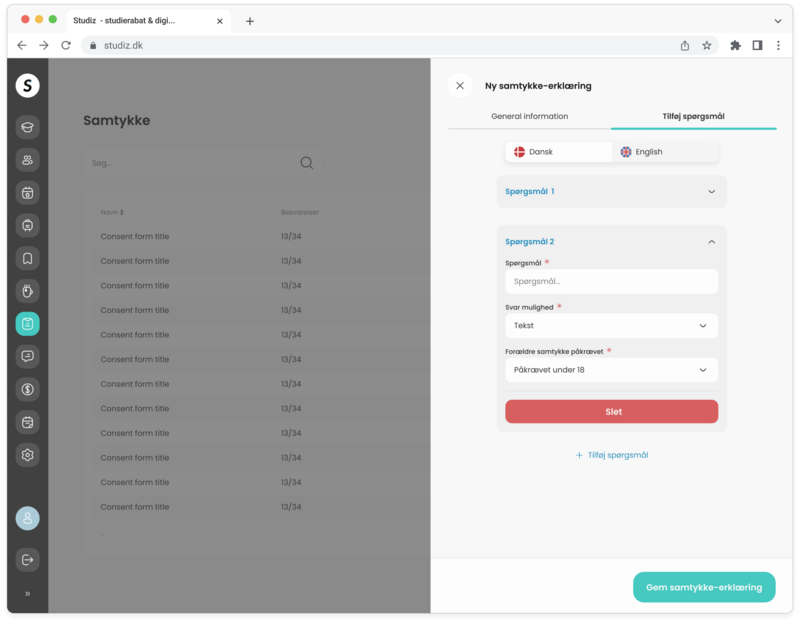
Accessing answers
You can see the detailed view of all answers for a specific form by clicking on it in the table view. This will open a side bar that contains student names, consent forms’ questions and their answers. The table is scrollable both horizontally and vertically, as well as it can be filtered to ensure easy view and access of the student reply data. Here you can also copy the link to the consent form to send out to parents if their input is also required.
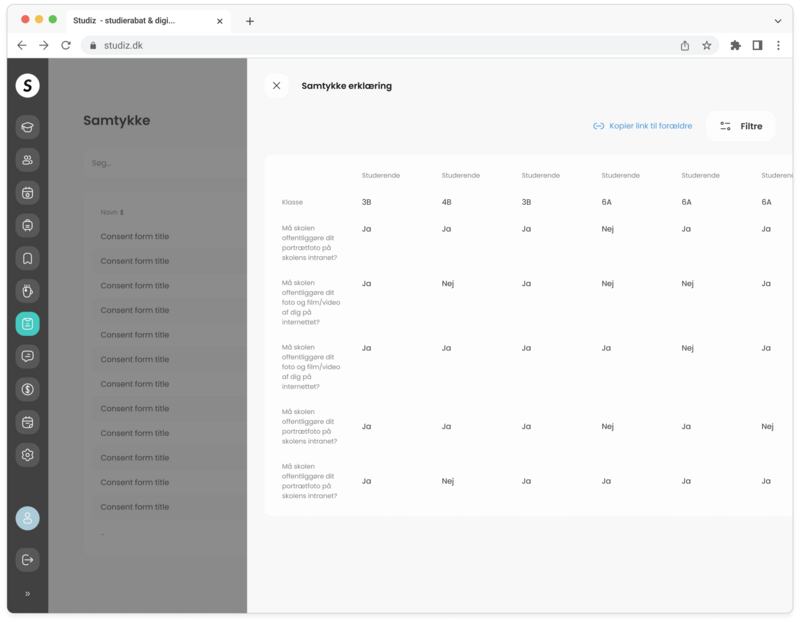
When the consent form is active, the students will be notified and have access to fill out the form and register their answers via their Studiz app or website. Naturally, students can overview all of their filled-in forms and grant/withdraw consent at any time. Changes in consents are registered with the date and indicated in yellow color, so that you can see when an users’ permission is granted/withdrawn.