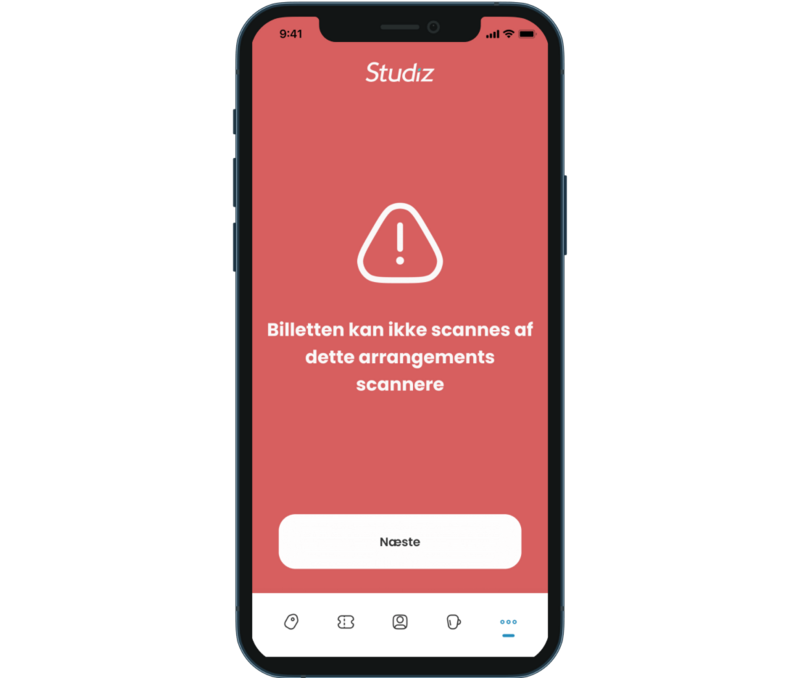Not sure how the ticket scanning process is happening? You can see a total step-by-step breakdown in this guide.
1. How can a participant access tickets?
There are multiple ways of how event guests access and show their tickets using Studiz app:
Participants can see an overview of all their tickets and access QR codes in the “My tickets” section on the “Other” page of Studiz app.
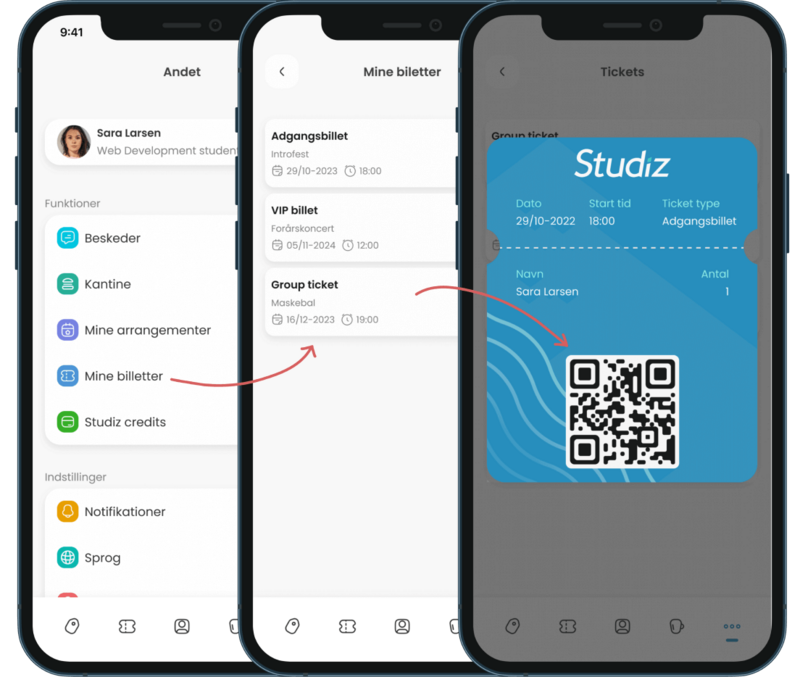
Participants can also display ticket QR code on the “Student ID” page by selecting it in the menu.
Note that the tickets can be printed as well.
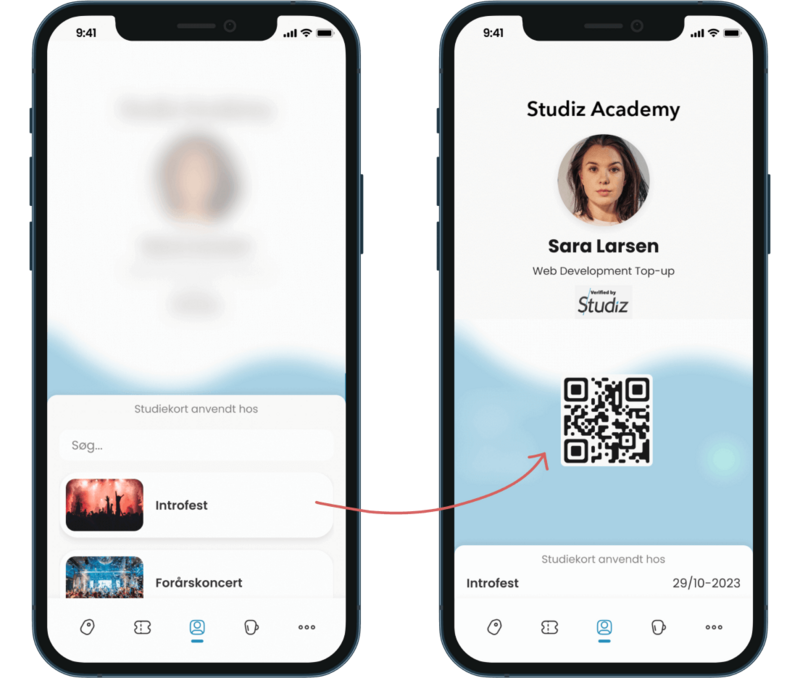
2. How to scan tickets?
The ticket inspectors can be assigned to specific event on the Admin system that the institution is using.
The ticket inspector needs to have a verified profile on Studiz app to check tickets’ validity and scan QR codes.
The ticket inspector can choose between different scanning modes.
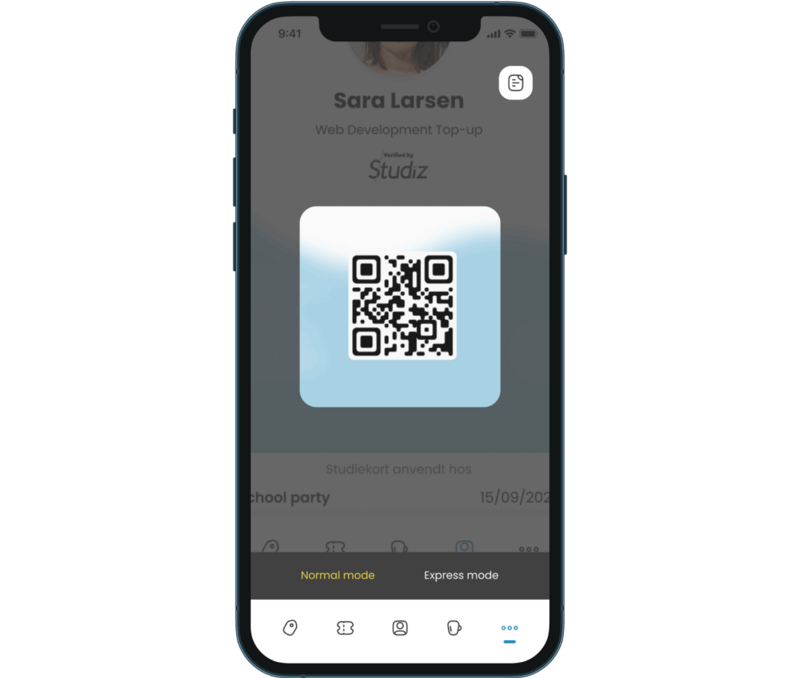
The ticket inspector can also see the overview of all guests and manually check in the tickets with a swipe.
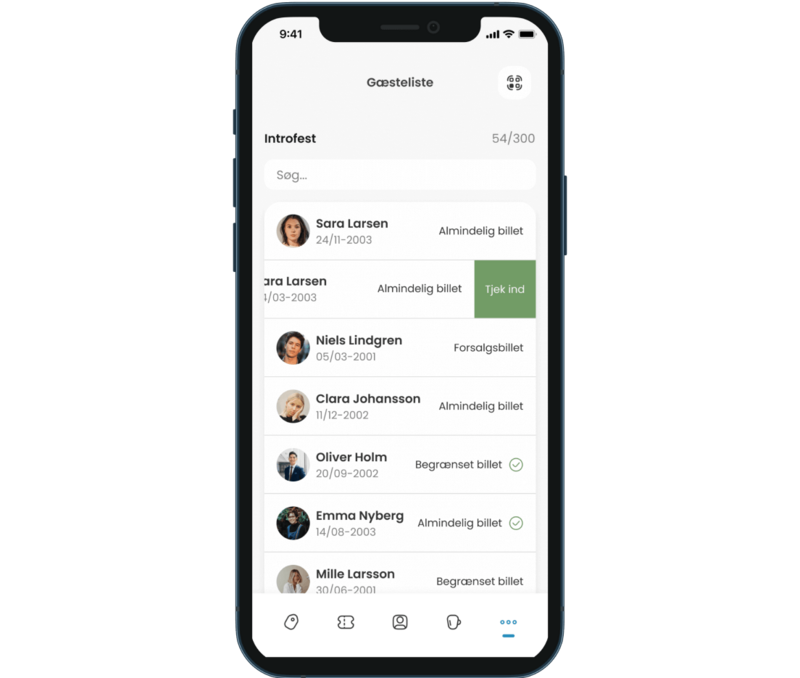
3. How to check ticket’s validity?
The ticket display is dependant on the scanning mode chosen:
• The normal scanning mode will display profile image, name and age of the guest, as well as their ticket type.
• The express scanning mode will simply display whether the ticket is valid or not.
Ticket validity is indicated by the colors:
Green indicates that the ticket is valid and hasn't been scanned before.
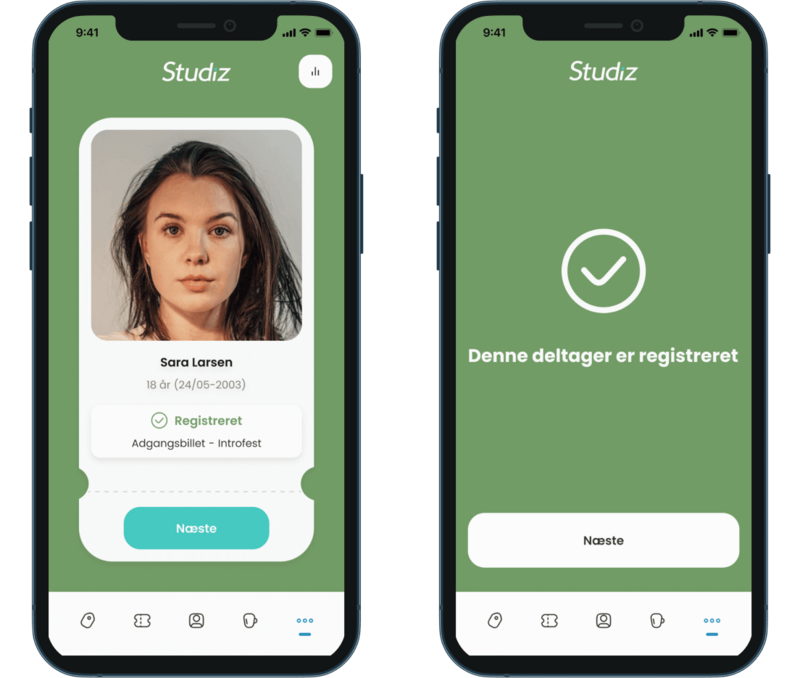
Yellow indicates that the ticket is still valid, but has been scanned before, for example, if the event guest left the venue and had to show the ticket again.
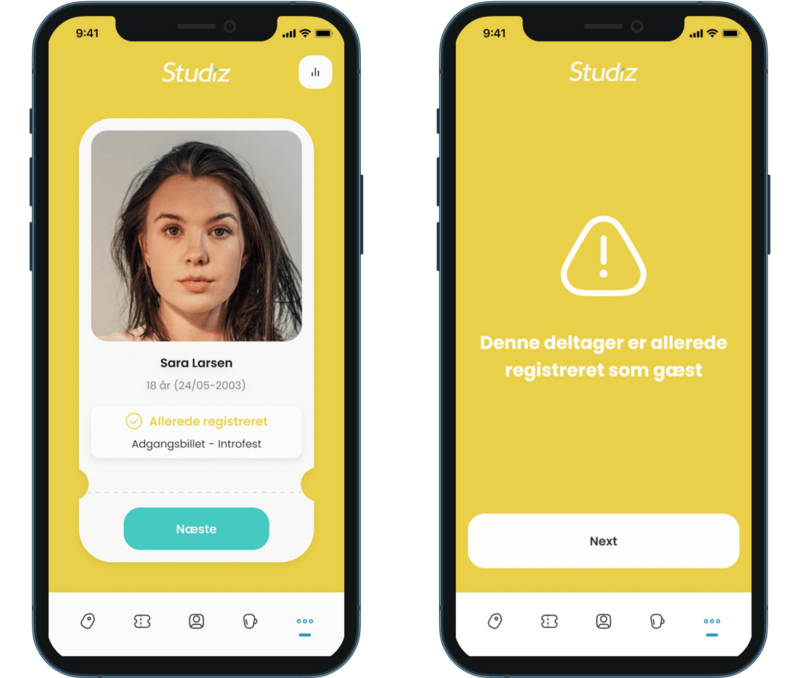
Red indicated that the ticket is invalid/not associated with this event.